Faculty Resources Available!
Click HereFLEX Requirements
Click HereFaculty Guide
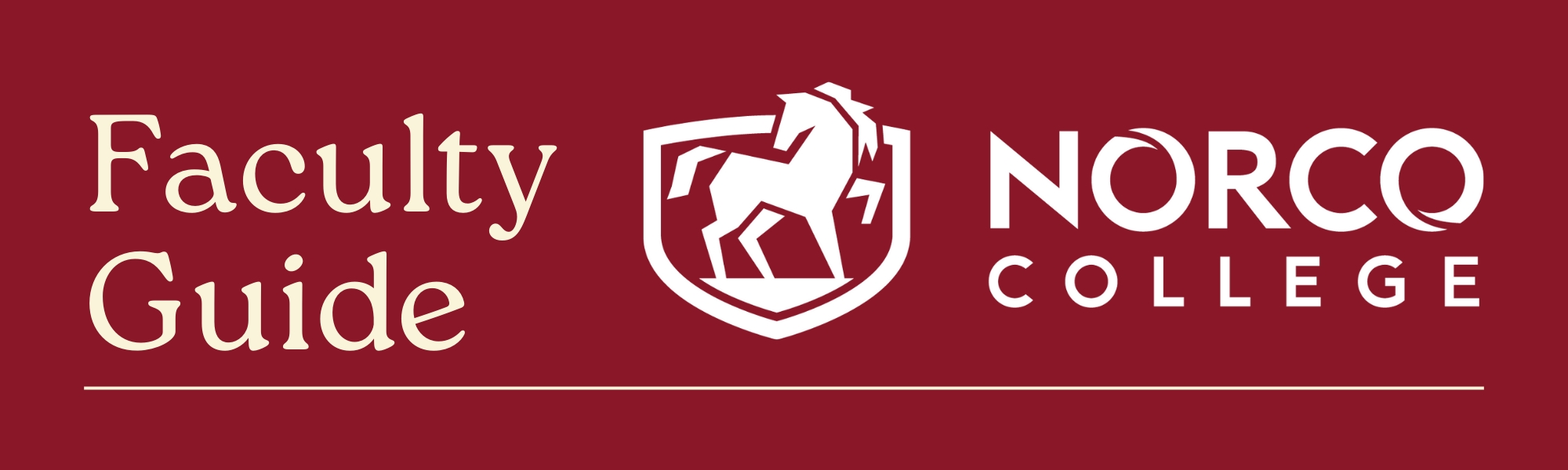
Welcome to Teaching and Learning at Norco College

This is intended as a supplement to any
Riverside Community College District Faculty Handbook.
Dean Doussett Send Email (951) 372-7062
Dean Etchison Send Email (951) 372-7086
Dean Perez Send Email (951) 372-7017
Click here to download the PDF version of the Faculty Guide
Mission Statement
Norco College inspires a diverse student body by an inclusive innovative approach
to learning through its pathways to transfer, professional, career and technical education,
certificates, and degrees. We are proud to be a pivotal hub for scholarship, arts
and culture, dynamic technologies, and partnerships. Norco College encourages self-empowerment
and is dedicated to transforming the lives of our students, employees, and community.
Vision Statement
We will change the trajectory of our students’ lives. We will stimulate academic,
economic, and social development in our service area. We will build a comprehensive
institution with the capacity and programming to serve our entire area.
Core Commitments
Norco College is dedicated to following a set of enduring Core Commitments that guide
it through changing times and give rise to our Vision, Mission, and Strategic Goals:
Access: Providing open admissions and comprehensive educational opportunities for all students.
Equity: Engineering and sustaining an environment where student success is realized by all
groups with proportionate outcomes.
Student Success: Being an institution that places high value on the academic and personal success
of students in and outside of the classroom and where meeting student needs drives
all decisions regarding educational programs and services.
Expertise: Committing to ongoing improvement of teaching, service and leadership as core institutional
skills.
Mutual Respect: Belief in the personal dignity and full potential of every individual and in fostering
positive human values in the classroom and in all interactions.
Collegiality: Being a supportive community that is distinctive in its civility, where the views
of each individual are respected, humor and enjoyment of work are encouraged, and
success is celebrated.
Inclusiveness: Embracing diversity in all its forms — global as well as local — and creating a supportive
climate that encourages a variety of perspectives and opinions.
Integrity: Maintaining an open, honest, and ethical environment.
Quality: Achieving excellence in the broad range of academic programs and services provided
to students and to the community, fostering an environment of inquiry, learning and
culture, and providing professional development opportunities for faculty and staff.
Environmental Stewardship: Being mindful of the impact we have on the environment, as individuals and as a community,
and fostering environmental responsibility among our students.
Innovation: Valuing creative solutions and continuing to seek inventive ways to improve instruction
and service to students and to the community.
Civic Engagement: Being fully engaged with the local community by listening to needs; establishing
programs and partnerships to meet regional needs; forming alliances with other educational
institutions to create a continuum of educational opportunities; and communicating
information about Norco College programs and services to the external community.
Chapter 1 - Ready, Set … GO! | Checklists
Getting off to a good start…staying ahead… and finishing strong
There are certain tasks to be completed each term. Details about many of these issues can be found in Chapter 2: Details & Information. Thank you for reviewing these reminders before, during, and after each term. Having these tasks mapped out for the term will allow you to concentrate on your most critical role of providing instruction.
Before the term begins
Assessment of Student Learning Outcomes
Prior to each term check with the full-time discipline member and/or Department Chair about the nature of the assessment projects underway in your area.
Norco Assessment Committee co-chairs, Ashlee Johnson (Associate Professor of Engineering, Send Email) and Hayley Ashby (Dean of Institutional Effectivness, Send Email) can also provide support.
Book Order
Book orders are placed online at https://aip.bncollege.com/app/courselist/
This link is also available through your apps at: https://myapplications.microsoft.com
Please notify your Instructional Department Coordinator (IDC) if your course is Zero-Textbook-Cost
(ZTC) as soon as possible. That means that any required textbook can be accessed online
for free, or that there isn't a required textbook assigned for the class. The college
is required by the State to label all ZTC sections in the class schedule. The college
is working on establishing ways for students to complete degrees entirely through
these ZTC classes.
Course Syllabus
CREATE a syllabus for EVERY section that you teach.
Note: The Norco College Academic Senate highly endorses the use of the Syllabus Shell Template to develop your documents.
PRINT for your students a copy by emailing the file to be copied along with a completed Request form (available on College Resource Center Website) to the staff in the College Resource Center.
ARCHIVE to Course Syllabi Repository
Thank you for emailing your syllabi for all sections to the Office of the Dean of Instruction to Syllabi
Faculty Email Account
Please confirm that your professional email address is functioning.
We request that you use your professional email address when communicating with students,
staff, faculty, and administrators.
It is CRITICAL to check this email account regularly.
Keys
To obtain a Key Card or hard key please contact your IDC in the Office of Instruction.
Instructional Department Coordinator (IDC) Contact
| IDC |
Schools |
| Melissa Olivieri Send Email (951) 738-7777 |
|
| Yolanda Stanley Send Email (951) 372-7067 |
|
| Debbie Karrer Send Email (951) 372-7076 |
|
If your classroom is located in the IT Building, your key card will automatically be programmed to open your room by the week before classes begin.
If you're in a classroom with a physical key (all those not in IT), you can pick up your key from Business Services. If you cannot make it between the hours of 7:00 am – 4:00 pm please contact Ms. Sheri Cologgi (951) 372-7089 to make arrangements to pick up your key.
Large Group Instruction (90+ enrollment) – Authorization Required
Currently, the college thanks you for serving as many students in your classes as is pedagogically sound within the physical limitation of your classroom. You need no additional permission to enroll up to 89 students in your section.
After consultation with your discipline and department chair, if you would like to
enroll 90+ students, email the request to your Dean of Instruction and you will be
informed if the enrollment can be mutually agreed upon.
Parking Permit
Purchase your RCCD Parking Permit online via your Faculty WebAdvisor account
Teaching Assignment (TA) Approval
All TAs are approved electronically via your WebAdvisor Account.
Approval must be completed prior to first day of class. The approval window is the 10th-20th each month.
Special Considerations for Part-Time New Faculty
Review Department expectations with your Department Chair and Instructional Department Coordinator (IDC)
Obtain Copy Code
For use on faculty machine in the College Resource Center for small jobs only (copy
code request from IDC)
Before First Day of Class
Be prepared when you enter the classroom on the first day. Give thought to how you will manage student adds, be prepared to maintain records of attendance, and be ready to assist our students who are sometimes overwhelmed and lost… You will be able to print an accurate first-day roster and waitlist 48 hours before the start of your class, and NOT last minute on the first day of the term; computer systems tend to crash that day. Before 48 hours, enrollments may change as students remove themselves or are removed from your roster and qualified students from your waitlist are enrolled.
To be prepared:
- Print Attendance Roster from WebAdvisor
- Records of Attendance MUST be submitted at the end of the term
(for details about Attendance and other Required Documents, see Chapter 2) - Print Wait List from WebAdvisor
- Print Add/Authorization Codes from WebAdvisor
- Confirm the required text that you ordered is in the Bookstore
- Provide Library with a copy of your text to place on reserve, if possible
- Check your faculty mailbox in the College Resource Center often
- Check your professional email account often
The first week of class is always hectic and your smiling faces and ready answers
can go a long way toward helping our students navigate the college.
First Day Issues
This is the basic “checklist" here; details and FAQs are in Chapter 2.
Add students to your sections ASAP
- Add Codes become active on the first day of class.
- Best practice is to adhere to the Waitlist when adding students
- Make sure that you AND your students know the Last-Day-to-Add for your section – and never provide an Add Code after the deadline to add.
- The last day to add for your class is available on WebAdvisor.
- When distributing Add Codes, make sure to do so in a manner that allows the student time to process the add code – for example, refrain from sending a student an Add Code via email at 10PM on the Last Day to Add.
- Track the names (or Student IDs) or those to whom you provide add codes.
Distribute Syllabus to every student
Make certain that students who add the section also receive the syllabus.
Any modifications to the document during the term are best put in writing and distributed.
Classroom Conditions
- Thank you for refraining from moving desks or tables from room to room in order to add students. Though well-intentioned and in the spirit of trying to accommodate students, this disrupts the desk count in other classrooms. I'm certain you can imagine how frustrating it can be to come back to your classroom for the second class meeting to find missing desks.
- Thank you for leaving the Disabled Student seating in place. Every term this furniture is specifically placed as needed by the Disability Resource Center (DRC). If a student in your section requires DRC furniture and it is not currently in your classroom, refer the student to the DRC so that appropriate accommodations can be made.
During the term
Stay on track. Here are some helpful tips…
Assessment Project
Engage in the agreed-upon project and continue discussion with discipline/Department
Chair. See the Norco College Assessment page.
Attendance Rosters
- Continue updating the names on your Attendance Roster until Census.
- Reconcile your official Attendance Roster with WebAdvisor after census.
- DO NOT allow unregistered students to attend your class.
- Maintain copies of the Attendance Roster for submission at end of term.
Census Roster
- Submit Census Roster on WebAdvisor by deadline.
- Remember to drop NO SHOWs…this is a State Regulation.
- If you have TBA labs associated with your course see more information.
Improvement of Instruction
Both Associate (PT) Faculty and Full-time Faculty will be notified early in the term if scheduled for Improvement of Instruction. All parts of the process must be completed.
Instructor Absence Policy
- For an anticipated absence, contact your Department Chair to see if a substitute can be arranged. These are arranged on a case-by-case basis.
- Call your IDC to report your absence. If you speak to them, YOU'RE DONE.
They will provide an Absence Affidavit for you and “post" your absence to inform students. - If you cannot reach your IDC by phone...
- Leave a message for them so that they can provide your Absence Affidavit.
- Send an email to your IDC.
- Contact your dean to assist you.
- ONLY Saturday instructors should call campus police to “post" an absence.
- Submit signed Absence Affidavit to you IDC upon return to work.
DO NOT “post" your own class or make your own arrangements for a sub.
Fraud Mitigation
Our Approach to Fraud Prevention
Fraudulent activities, such as identity theft, bots, or other misrepresentation, can create significant challenges for our institution and students alike. In collaboration with Information Technology (IT), Admissions & Records (A&R) and Student Financial Services (SFS), teams are hard at work maintaining efforts, including monitoring the CCCApply Application Spam Filter, application patterns, and disbursements. These efforts are designed to reduce fraudulent activity, but your support ensures our classroom environments remain secure.
Your Role in Mitigation
1. Census and Enrollment Integrity
Under California Education Code § 58004, faculty are required to clear rosters of students who no-show, do not participate, or stop engaging in their classes (in-person or online). This practice ensures accurate enrollment and prevents misuse of resources.
2. Participation in Online Courses
We encourage you to specifically implement regular check-ins or academically substantive activities to confirm student engagement in online courses so that you can drop students as needed.
3. Reporting Concerns
If you notice any inconsistencies or have concerns about student identity or participation, please reach out to your Dean of Instruction. Your observations play a critical role in keeping our processes transparent and trustworthy.
Your dedication to students’ success and attention to these details are what make Norco College a leader in fostering a supportive and compliant community. Thank you for being an essential part of these efforts.
The CARE Network
The CARE (Coordination, Assessment, Response, and Education) Network exists to assist with any situation that could potentially disrupt a student's academic or social wellbeing within the campus community. We hope to intervene early, when possible, to help support the student.
The CARE Network is a cross -divisional, multi-disciplinary team with a centralized focus on addressing situations and behaviors that have the potential to impede student success and/or threaten the safety and security of the campus and learning environment.
This Network consists of administrators, faculty, staff, and health clinicians who serve the best interest of the student(s). This group of content experts reviews individual cases and coordinates an appropriate action plan for response. The CARE Network meets bi-monthly to review referrals in order to support the academic, emotional, and overall well-being of students and the campus community. In addition, the CARE Network is a resource for the campus community whereby the members help educate others in assessing the needs of students with whom they come in contact with throughout their day to day interactions.
You may be the first to notice behavior or may hold the last clue to preventing a catastrophe. Whether the student has an outburst, going through personal challenges, or is acting out of character, The CARE Network wants to know about it. Please report concerning, risky or harmful behavior using the online CARE Network Reporting Form or contact a member of the CARE Network team member immediately. However, if your student has a need related to food, clothing or housing, please contact, Kimberly Thomas, Supervisor of Basic Needs & Wellness at (951) 738-7413 or direct them to the Basic Needs & Wellness page.
For further information on the CARE Network procedures, please contact the Office of Student Life at (951) 372-7021, or the Dean of Student Life directly.
At the End of the Term
Get 'er done…
- Hold all final exams according to the Norco College Final Exam schedule.
- Submit Grades on WebAdvisor by the deadline
- Submit Attendance Roster to A & R.
- If you awarded an Incomplete Grade, you MUST also submit an Incomplete Grade Contract on WebAdvisor (even if you think the situation will resolve quickly).
- Return hard keys if not yet scheduled to teach in the following term to Operations Center
- Enter Assessment data into Nuventive or via the online SLO Assessment Reporting form (Outcome Report Form). Contact your department representative on the Assessment Committee or one of the committee co-chairs, Ashlee Johnson (Send Email) and Hayley (Send Email) for support to properly achieve Assessment projects.
- Submit Book Orders for the upcoming term. Book orders are placed online at
https://aip.bncollege.com/app/courselist/
This link is also available through the Norco College homepage.


Chapter 2 - Details & Information
Things to keep in mind each and every term…
Every term there are certain tasks that must be completed. The checklist version is
presented in Chapter 1. This Chapter provides details about the checklist issues,
where needed, and provides you with additional information about the college and college-specific
procedures.
Preparing for your Classes
Assessment
The Norco Assessment Committee coordinates the college's efforts in the assessment of student learning outcomes. The assessment of Student Learning Outcomes is managed through Nuventive.
Please check the Norco College website for the Norco Assessment Committee page for the latest information.
In addition to the full-time discipline member and Department Chair, your department representative on the Norco Assessment Committee can provide direction and assistance with any assessment project.
Committee co-chairs, Ashlee Johnson (Associate Professor of Engineering) and Roger Perez (Dean of Institutional Effectiveness) may also be of support.
Book Orders & Required Course Materials
State regulation requires that the college inform students of the costs associated with their courses at the time of enrollment. Thank you for working with the Norco College Bookstore to provide them with the materials required for your course. It is through the Bookstore that Norco College informs students of the required material for your course, thereby meeting State regulations.
In addition, the timely notification of the Bookstore of your required textbook allows the Bookstore to stock the maximum number of “used" textbooks. The later the Bookstore is notified about your textbook needs for your course, the fewer “used" texts are available to students. Please notify the bookstore and your IDC if you are using Open Education Resources (OER) for your class(es). Classes utilizing OER will be listed at the bookstore and in the class schedule.
The bookstore sends reminders to your professional email account about deadlines for placing your Book Orders. Thank you for working to meet those deadlines.
If you are not requiring a textbook, that too must be noted. So the bookstore and IDC must be informed of that situation as well. All book orders are placed ONLINE.
To place Book Orders:
https://aip.bncollege.com/app/courselist/
This link is also available through the Norco College homepage.
For Questions:
Direct line: (951) 372-7118
Main Bookstore line: (951) 372-7085
Email: bookstore@norcocollege.edu
Breaks During Class Time & Passing Periods
Classes are to be held for the entire scheduled instructional time. There is no “passing period" built into the scheduled class meeting time.
Some meeting times are long enough so as to require one or more 10-minute break periods. This break time must be taken during the class meeting time and may NOT be accumulated in order to begin class late or end class early.
Please refer to the chart below to determine the break time appropriate for your section. If you have any questions or concerns, please contact your Department Chair or Dean of Instruction.
| Class meeting time per day Minutes |
Class meeting time per day Hrs : Mins |
# of 10-minute-breaks |
| 50 to 95 | 00:50 to 01:35 | NA |
| 110 to 155 | 01:50 to 02:35 | 1 |
| 170 to 215 | 02:50 to 03:35 | 2 |
| 230 to 275 | 03:50 to 04:35 | 3 |
| 290 to 335 | 04:50 to 05:35 | 4 |
| 350 to 395 | 05:50 to 06:35 | 5 |
Course Syllabus
Creating your Course Syllabus
Beginning in the 2015-2016 Academic Year, the Norco College Academic Senate approved a syllabus “shell" as a best-practice tool for your consideration when developing your syllabus. Adoption of the syllabus shell ensures that all students receive consistent information, are informed of current Student Learning Outcomes, and assists the college in addressing critical accreditation issues. Though adoption of the syllabus shell is not required; it continues to be critical that the SLOs on your syllabus exactly match the language in the official Course Outline of Record and that standard information about accommodations, academic honesty, lab hours, etc. be clearly stated. Should you adopt the syllabus shell, please feel free to personalize the layout, add information for your students, and exclude any of the “optional" information. If you have any questions about the syllabus shell or any of the content, contact your Senate representative, department chair, or Dean of Instruction.
The course syllabus shells can be found on the college's website at: https://norcocollege.edu/employees/faculty/Pages/syllabus.html
Duplicating your Course Syllabus for your Students
To make copies of your syllabus for your students, please utilize the services of the staff in the College Resource Center.
You may email the syllabus file to be copied along with a completed Requisition Form to the College Resource Center via CopyDesk@norcocollege.edu. A copy of the Requisition Form can be found in the Appendix of this document.
Hard copy requests can also be submitted to the College Resource Center.
Allow 3 working days to process requests. Larger orders (> 600 pages) may require additional time to process.
Archive in Course Syllabi Repository
Every term the Office of the Dean of Instruction maintains a repository of course syllabi for every section taught at Norco College.
This is critical for our students. Oftentimes when our students transfer, the four-year institution requires a copy of the syllabus from a course that the student took here at Norco College.
This is for matriculation purposes and a Course Outline of Record is unacceptable; the university wants to evaluate the syllabus.
This request often takes our students by surprise as they may not have saved every syllabus from every course that they took at community college.
In addition, these documents assist us greatly in dealing with other issues that arise after the term has ended.
Thank you for emailing a copy of your syllabus (for EVERY SECTION) to Syllabi@norcocollege.edu.
Faculty Email
The college/district supports your success by providing you with a professional email account. This is established through Diversity and Human Recourses (DHR) during the hiring process.
We request that you use your professional email address when communicating with students, staff, faculty, and administrators.
It is CRITICAL to check this email account regularly.
Students, Department chairs, Senate Leaders, Faculty committee chairs, staff, and administrators will all initiate communication, oftentimes critical communication, with you via your professional account.
If you need assistance developing email filters, please discuss with your Department Chair for direction to the appropriate assistance.
Field Trips
Paperwork required for course-associated field trips must be submitted at least three (3) weeks prior to the event. Required paperwork is available from your IDC.
Final Exam Schedule
The Final Exam Schedule for Norco College can be found in the Appendix section of this document. It can also be found online in the Schedule of Classes link.
It is important NOT to change the meeting date/time or location of your Final Exam as this can result in scheduling conflicts for your students.
Please do not hold the final exam early, since this reduces the number of instructional meeting days scheduled for the course.
If you believe that a change is warranted, contact your Department Chair to discuss the matter.
The final exam schedule for evening sections that meet two times per week will not meet the first meeting during finals week and shall use the second meeting for the final exam. Review the current Academic Calendar carefully.
Note: the Norco College Finals schedule differs from the Finals Schedule at MVC and RCC.
Methods of Instruction
Courses can be offered as face-to-face, and through Distance Education as hybrid, or online. All courses use Canvas as their Learning Management System (LMS).
In order for a course to be offered using the Hybrid or Online method, the course MUST be approved to be offered using these methods through the curriculum approval process. Contact your department chair, Curriculum Committee representative or consult Curricunet if you have questions about whether a particular course has been approved for Distance Education.
Hybrid and Online courses are offered using the Canvas platform. Faculty must complete district-offered training in order to teach hybrid, online, courses. Faculty will have one year to complete their training.
Beginning of the Term | FAQs
Q: What if my student tells me that his Add Code “does not work"?
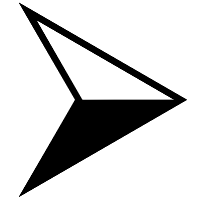 Using an invalid add code
Using an invalid add code
Confirm that you issued a valid code to the student (it can be easy to transpose numbers)
and confirm that the student is attempting to use that code.
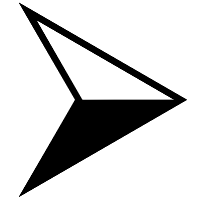 Using the add code too early
Using the add code too early
Add Codes are only active on the first day of class (which is not necessarily the
first day of the term). So make sure that the student was not attempting to use the
code too early.
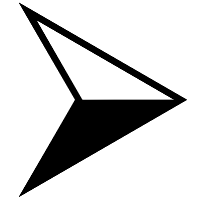 Using the add code too late
Using the add code too late
Remember that add codes are active beginning the first day that the class meets until the Last-Day-to-Add; use outside of this timeframe is not allowed. You can assist your students by familiarizing yourself with the critical dates associated with your course. In addition, distribute the add codes as early as possible.
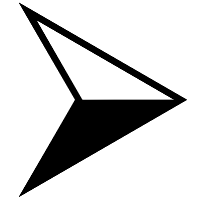 Using a previously-used code
Using a previously-used code
Add Codes are good for only a single-use. This is why it is good practice to track
the student name associated with the add code as you distribute them.
Faculty, not students, manage enrollment into your section during the add-period.
Please make your students aware that the use of another student's Add Code is a Violation
of the Student Code of Conduct.
By developing registration guidelines and waitlists, the College strives to follow
state and federal regulations regarding open access. When you distribute add codes
according to the Waitlist, you are ensuring that state and federal regulations regarding
open access are being followed.
When students give or sell authorization codes to others, or when students overhear
and use another student's authorization code; access to courses no longer follows
mandated regulations.
As you track the use of the add codes for your sections, please report any abuses immediately to the Dean of Student Life.
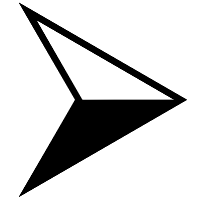 Student has not completed the application to the College
Student has not completed the application to the College
Students must complete the application process and meet the application deadline in
order to attend Norco College. Thank you for making sure that students understand
that add codes can only be used by students who are admitted to the college (another
reason to utilize the waitlist).
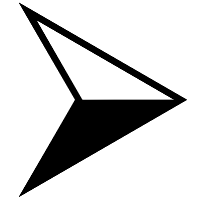 Student is blocked from enrollment
Student is blocked from enrollment
Students might be blocked from enrolling if they do not meet prerequisites for your course or if they have outstanding A&R balances, library fees, or administrative holds on their records that block registration. It is the students' responsibility to relieve these obstacles to registration prior to any registration deadlines.
Q: Why isn't this student on my roster and is there anything I can do?
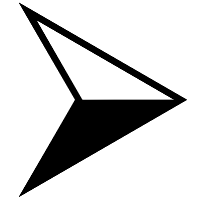 Dropped for non-payment
Dropped for non-payment
On the first day of the term, you may find that some students will appear in your
classrooms insisting that they don't know why they were dropped from the class. One
possible explanation is that the student missed one of two Deadlines for Payment.
This policy is clearly stated on the website and email reminders were sent to all students as the deadlines approached, and again if the student was dropped for non-payment.
The only way that a student is not aware that he/she was dropped is if the student failed to check his/her student email account as directed.
Once students were dropped from your courses, students from your waitlists were added.
So, unless you still have space in your section, the student who was dropped for non-payment
will not be able to add your section.
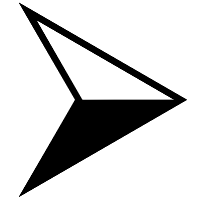 Student mistakenly dropped himself
Student mistakenly dropped himself
Sometimes when adding and dropping sections, a student may accidentally drop him/her-self
from your section. If it is too late for the student to add back into the section
AND IF you want to allow the student back into your section – have the student obtain
an Add-Drop-Reinstate card from A & R. After obtaining your signature and checking
the Reinstate Box, the student returns the card to A&R. Once a student was ever enrolled
in your section, he/she can be reinstated at any time during the term.
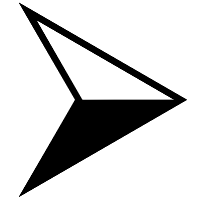 Faculty member mistakenly dropped the student
Faculty member mistakenly dropped the student
Contact the Dean of Admissions & Records, Sonia Gonzalez, with details about the situation and see what can be done.
Q: How many students may I add to my class?
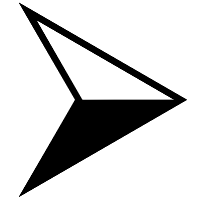 Given the physical limitation of your classroom and the pedagogy of your discipline,
you need no additional permission to enroll up to 89 students in your section. Our
students appreciate this well-known willingness of Norco College faculty to provide
access to your classes. Faculty compensation will be based upon the prescribed agreement.
Given the physical limitation of your classroom and the pedagogy of your discipline,
you need no additional permission to enroll up to 89 students in your section. Our
students appreciate this well-known willingness of Norco College faculty to provide
access to your classes. Faculty compensation will be based upon the prescribed agreement.
Because it impacts your teaching load, PRIOR approval from the Chief Instructional
Officer is needed to enroll 90+ students. Contact the Dean of Instruction before proceeding to enroll 90+ students. Without pre-approval, the faculty member will
not receive the additional stipend associated with Large Group Instruction.
Admission & Records Information
Admission Deadline for New Students
The application deadline has been temporarily removed. Please refer to the Norco College Admissions & Records Timeline. Please be mindful it takes up to two business days to process applications and students may have additional steps to complete prior to receiving a registration date.
Why do instructors need to know this?
You may have students show up to add your class who have not yet applied to and been accepted to the college.
Add Codes should never be given to these students who have not yet applied to the college. Depending on
the timeline, these students may not be able apply to the College and receive a registration
date prior to the add deadline, therefore will NOT be able to add your class. Providing
such students with an add code will interfere with the accuracy of your record-keeping
and delay you in adding eligible students to your course; give the false impression
to the student that he/she will be able to add your course, and create a kerfuffle
at A&R when the student attempts to add.
Please do provide add codes, when possible, to students once they have completed the
application process and are able to register.
Let your students know as you hand out add codes, that the codes are valid only if the student has met all deadlines to apply to the college.
Concurrent Enrollment
Effective Fall 2014, minor high school students who are capable of benefiting from
advanced scholastic or vocational work, are classified as highly gifted and/or talented,
or are seeking educational opportunities not otherwise available to them can be eligible
for admission to Norco College as a special student.
Complete eligibility instructions are available on the college's Admissions & Records
website:
Course Repetition
A student who successfully completes a course (earning a grade of A, B, C, or P) may not retake the course. Such a student has exhausted all legally allowable repetitions; however, can be a good candidate to audit your course.
A student who earns a substandard grade (D, F, FW, or NP) or withdraws from the course (with a mark of W) has three (3) attempts (including this first one) to successfully complete the course.
While allowing a reasonable number of attempts for struggling students, this allows other students to have a first attempt to enroll.
Students must petition for exceptions, which are allowed in only a very narrow set
of circumstances. See the Services & Forms link on the Norco College Admissions &
Records webpage:
Critical Dates
The Critical Dates for all of your sections can be found in WebAdvisor. Students can be reminded that they have access to a similar screen in WebAdvisor for their own schedule. Please make note of these dates for yourself and for your students. The dates will vary depending upon the start date and duration of your section. These dates include the following:
Deadline to Add
The Deadline to Add (or last day to add) is set based upon the calculation of state requirements. It is the students' responsibility to be aware of the Last-Day-to-Add, to remove all barriers to enrollment, and complete the add process prior to the deadline. You can help by being aware of this deadline and providing add-codes in a timely manner that allow students ample time to process the code.
Deadline to Drop Courses Without a W
The Deadline to Drop Without a W sets the point in the term when a student may drop the course without an attempt to reflect on their record. If a student drops after this date a W will appear on their transcripts and the W is considered an attempt for purposes of ability to repeat a course.
Census
The Census date is the deadline by which the state requires you (as a college representative) to document all active enrollments in your sections. The Census Report is submitted in WebAdvisor. You are required by state regulation to drop all students who have never attended class as NO-SHOW students.
Deadline to Drop With a “W"
Occurring much later in the term, the Deadline to Drop with a W is the last possible date that a student may withdraw from the course. Dropping the course by this deadline results in a mark of W on the students' transcripts, and it counts as an attempt for purposes of ability to repeat a course.
Drop for Non-Payment
This policy is clearly stated on the website and email reminders were sent to all students as the deadlines approached, and again if the student was dropped for non-payment. The only way that a student is not aware that he/she was dropped is if the student failed to check his/her student email account as directed. Once students were dropped from your courses, students from your waitlists were added.
You may find that some students will appear in your classrooms insisting that they don't know why they were dropped from the class. One possible explanation is that the student missed one of two Deadlines for Payment.
Enrollment Period
Before the first day of class students enroll themselves into courses or place themselves on Waitlists. Once a waitlist is generated for a class, students are enrolled only from the waitlist. So sometimes during enrollment, you may see that a section is not full, but has a waitlist. At the end of the day, qualified students from the Waitlist will be enrolled in order.
Late Adds
If a student misses the Last Day to Add, he/she can only add the class under a narrow set of circumstances and by petition. Late Add Petitions can only be submitted during the week immediately following the Last Day to Add.
The forms require the signature of the instructor and the approval of the Dean of Instruction.
The Dean of Instruction will not approve Late-Add Petitions unless the student falls into one of the following allowable conditions per Title 5:
- Illness – The student must document that he/she was ill or injured during the add period. The student must attach a note from a doctor, clinic, or hospital certifying illness and inability to add by the published deadline date.
- Accident – The student must attach a “true copy" of an original accident report from a police department, sheriff's office, California Highway patrol, or other police agency. It is the student's responsibility to explain how the accident prevented him/her from adding by the published deadline date.
- Death – The student must attach a copy of the death certificate and explain the relationship to the deceased.
It is the student's responsibility to clear all impediments to adding/enrolling.
The following reasons do not merit approval of a Late-Add Petition:
- Required assessment not complete
- Prerequisite not cleared
- Child care issues
- Inability to pay fees on time
- Financial or academic holds
- Class needed for graduation or transfer
- Lack of understanding or knowledge of class add deadlines or registration procedures
Our students NEED these classes … How can you help…
- Make sure your students are aware of the Last-Day-to-Add … your assistance will help them successfully navigate the enrollment process this term
- Please refrain from providing add codes at the last minute… while it may seem accommodating… you are actually creating an unreasonable situation for the students.
Middle College High School Enrollment
John F. Kennedy Middle College High School (JFK) is part of the Corona-Norco Unified
School District and is located adjacent to Norco College. JFK students who have completed
all required documentation at Norco College may enroll in many Norco College courses.
There is currently an enrollment cap of 5 JFK students per allowable section. However, at your discretion,
once the term has begun, you may allow additional JFK students to enroll in your section
by signing an Add Card for these students.
Student Email
Please encourage students to activate their student email and to check it regularly.
Students may forward their student email to a personal email account if they choose.
See above (Drop for Non-Payment) as a cautionary tale… if only they had checked their
email.
Waitlists
Please utilize the waitlist provided in WebAdvisor. Two days prior to the first day of class (the first day of class, not necessarily the first day of the term) your enrollments are final and students will no longer move from the waitlist into your section. Students have access to place themselves on waitlists according to their assigned registration date. These dates are developed to guarantee adherence to state/federal rules and regulations pertaining to student access.
If you can add students to your section on the first day of class, using the Waitlist ensures that you are adhering to state and federal rules/regulations regarding student access.
Classroom Management
Academic Dishonesty
Cheating, plagiarism, or other instances of academic dishonesty need to be reported to a Dean of Instruction, and the Academic Dishonesty Reporting Form must be completed. Submit the form and contact the appropriate Dean.
Code of Student Conduct
Faculty and student behavior needs to be professional at all times. Rudeness, disrespect, and/or threatening behavior are unacceptable.
The RCCD Standards of Student Conduct (Board Policy 6080) are available on the college website. A brief note in your syllabus should reference these standards.
If a disruption occurs in your classroom, remain calm and try to defuse the situation. This can be done in a variety of ways, including calming your voice, asking the student to speak with you after class, or making arrangements to meet the student with your department chair or Dean of Student Life.
If the student is threatening you or you fear for your safety, immediately contact College Police at (951) 222-8171. If there is an emergency, contact 911.
Refer disruptive students and student discipline issues to the Dean of Student Life.
Keys and Classroom Security
All faculty are provided with key access to the classroom(s) in which they teach,
their faculty mailbox, and the College Resource Center. Full-time faculty, of course,
also receive key access to their office.
Security
After your class meeting is over (and if the next instructor has not yet arrived), please clear the room of students and lock the classroom door before you leave. Each classroom contains very expensive equipment requiring protection from damage and theft. In addition, college policy prohibits students from being in classrooms unsupervised.
The students have grown accustomed to this procedure and your request for them to
clear the room will likely be met with only a minimum of annoyance.
Obtaining Keys
Hard keys are needed for the THTR building, ST building, ATEC building, HUM building, and LIBR building. These keys are issued each term and can be obtained from the Norco Operations Center (OC). You will receive a notification in your faculty mailbox when your key is ready for pick-up. After EACH TERM it is important to RETURN these hard keys to the OC. Being able to redistribute existing keys saves the college the time and expense of cutting new keys every term. Contact your IDC if you need keys for your classroom; they can provide direction.
Required Documents
Attendance Rosters
As always, submission of Attendance Rosters is required for every section taught. For those senior enough to recall, faculty would submit hard copies of both grade rosters and attendance rosters. Even as we have transitioned to WebAdvisor for the submission of grade rosters; copies of attendance rosters are still required. Pursuant to Title 5 Section 59025, records relating to attendance and FTES are classified as Class 3 Records and are records basic to audit. Attendance rosters can be submitted via email to attendancerosters@norcocollege.edu. Online classes can download student’s last login from Canvas to submit.
For convenience Excel-based templates are available from the Faculty Menu on WebAdvisor along with a tutorial detailing how to download and import a text file of your class roster.
You will be able to print an accurate first day roster one day before the start of your class... the start of your class NOT the start of the term. Before that time, enrollments may change as students remove themselves or are removed from your roster and qualified students from your waitlist are enrolled.
Hard copies of Attendance Rosters are to be submitted to Admissions & Records at the
end of each term. This is a requirement for EVERY SECTION.
Census Rosters
Census rosters are due on the date listed in WebAdvisor. They will be accepted within 5 days of that date and not be considered late. Remember, Census is about enrollment; that is documenting who is enrolled in the course. It is not about who is likely to remain enrolled; it is not about who is likely to pass; it is only about who is enrolled at that point in time.
Check the census roster carefully against your attendance records and drop all “no show" students. This is a CA Ed Code / Title 5 requirement.
Students whose names do not appear on the Census Roster are not officially enrolled in the class and may not attend class.
CENSUS Rosters and Classes with TBA lab hours
Census Rosters for courses associated with TBA lab hours will have a slightly different look from others.
Most of these sections use CI Track to document attendance for lab hours. If your section is linked to CI Track, the hours that your students have completed in lab will appear in the Census Lab Hours column of the Census Roster.
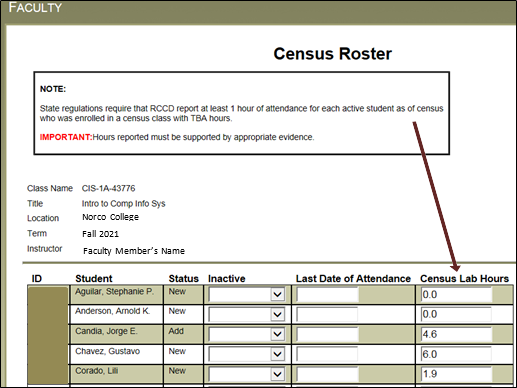
Hours of attendance logged in CI Track serves as evidence in the case of audit.
However, if you have documentation (evidence) that the Lab Hours pre-loaded in WebAdvisor from CI Track are in error; you may correct the value in the Census Lab Hour cell on this screen.
All documentation (evidence) in support of these corrections MUST be submitted to Admissions & Records immediately after you submit your Census Roster. This will serve as institutional evidence in case of audit.
Please note: the requirements for student attendance in the TBA instructional Labs associated with your section MUST be clearly detailed in your course syllabus.
If you have any questions about TBA instructional labs associated with your course, please contact your Lab Coordinator or Department Chair. The Dean of Instruction is also available to respond to any questions you may have.
For classes in CIS, CSC, ENG, ESL, and GAM that have TBA lab hours; the course syllabi must clearly state the nature of the instruction occurring in the lab, the required weekly attendance in the lab, the physical location of the lab, and how the assignments in the lab factor into the grade for the course.
CENSUS Roster Inquiry
The Census Roster Inquiry is available as a menu choice in WebAdvisor under Faculty Rosters. Use this to confirm the submission of your Census Report and print for your records.
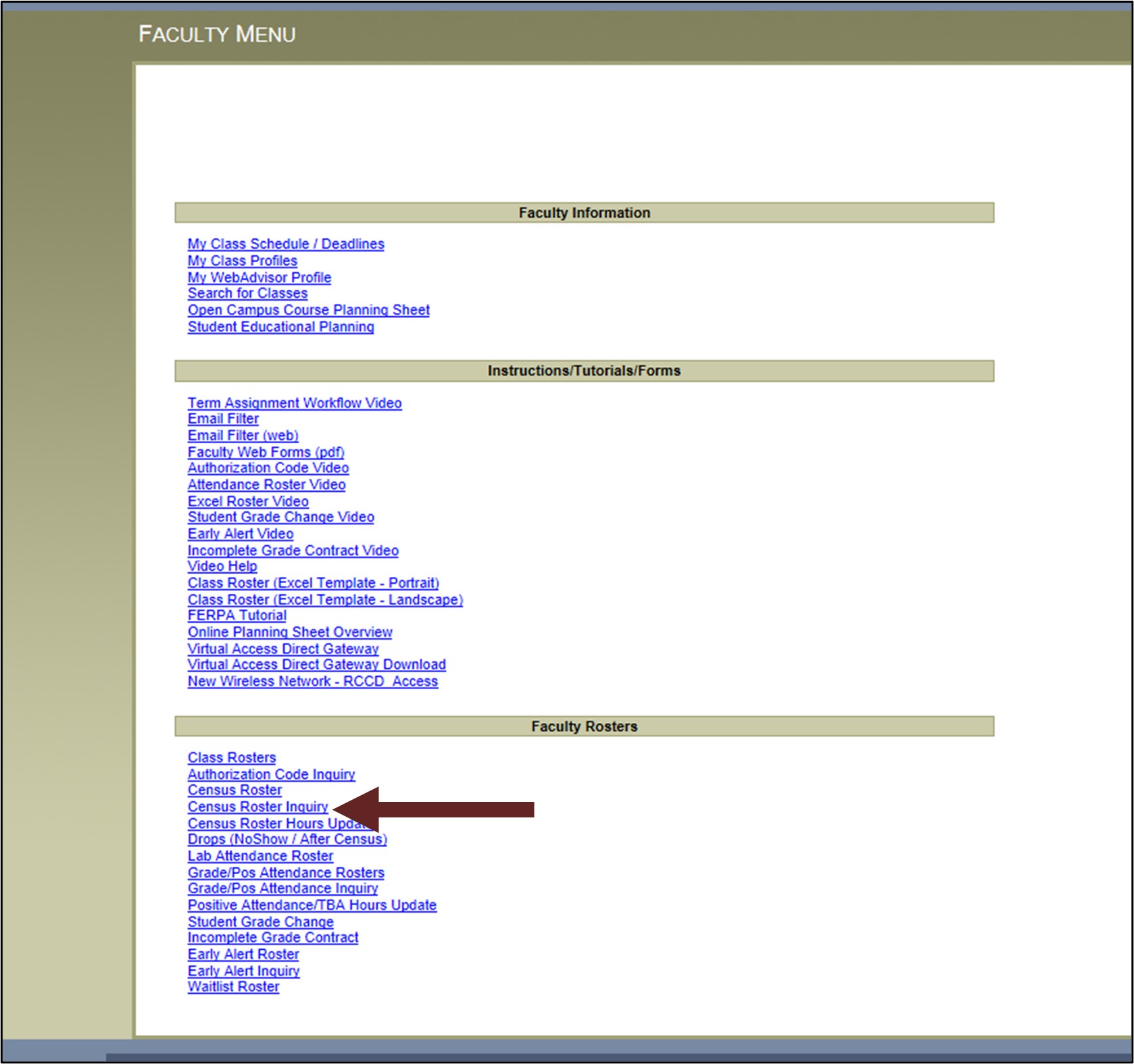
CENSUS Roster Inquiry and Classes with TBA lab hours
For classes with associated TBA lab hours, the Census Roster Inquiry will also detail the number of hours that you, as the instructor reported for each of your students at Census.
Q: What if I made an error in reporting Lab Hours at Census?
A: You may correct your error using the Census Roster Hours Update option.
CENSUS Roster Update and Classes with TBA lab hours
For sections with TBA Lab Hours, faculty may update the Lab Hours reported at Census after submitting the Census Roster.
You may do this ONE TIME only.
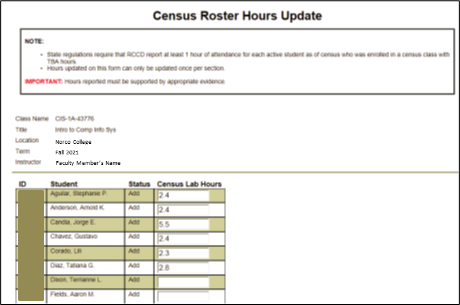
In addition, at some point during the academic year (after State Reporting has been finalized), you will no longer be able to access this option for sections offered during this term.
Remember, you may only correct hours if you have documentation (evidence) that the Lab Hours previously reported are in error. You may correct the value in the Census Lab Hour cell on this screen.
All documentation (evidence) in support of these corrections MUST be submitted to the Admissions & Records immediately after you submit the Census
Roster Hours Update. This will serve as institutional evidence in case of audit.
Grade Rosters
Grade Rosters are due at the end of the term and are submitted on WebAdvisor. If you assign an Incomplete Grade, you must also submit an Incomplete Grade Contract for each student with an INC grade.
Remember, an INC grade will be reported as IF, ID, etc. The first letter indicating the Incomplete grade and the second letter indicating the grade to which the INC will revert if after one calendar year the student fails to complete the details of the INC contract with the instructor. Note: an INC grade should never read “IA".
Incomplete grades are awarded at the discretion of the faculty member and should only be assigned if it is beyond the deadline for the student to drop with a W and the student can document an extenuating, unforeseeable circumstance preventing him/her from completing the semester.
Grade Rosters and Classes with TBA lab hours
For sections with TBA Lab Hours, faculty can view the Total Lab Hours contributed by each student for the course. Along with the completed work from regularly scheduled weekly labs, this information will assist the faculty member in determining the contribution of the lab hours to the overall grade in the course.
In addition, the hours reported at Census are provided for final review.
If the Census hours need to be corrected, you may adjust the hours using the Census Roster Hours Update link from the WebAdvisor menu.
Remember, you may only correct hours if you have documentation (evidence) that the Lab Hours previously reported are in error.
All documentation (evidence) in support of these corrections MUST be submitted to the Office of the Deans of Instruction immediately after you submit the Census Roster Hours Update. This will serve as institutional evidence in case of audit.
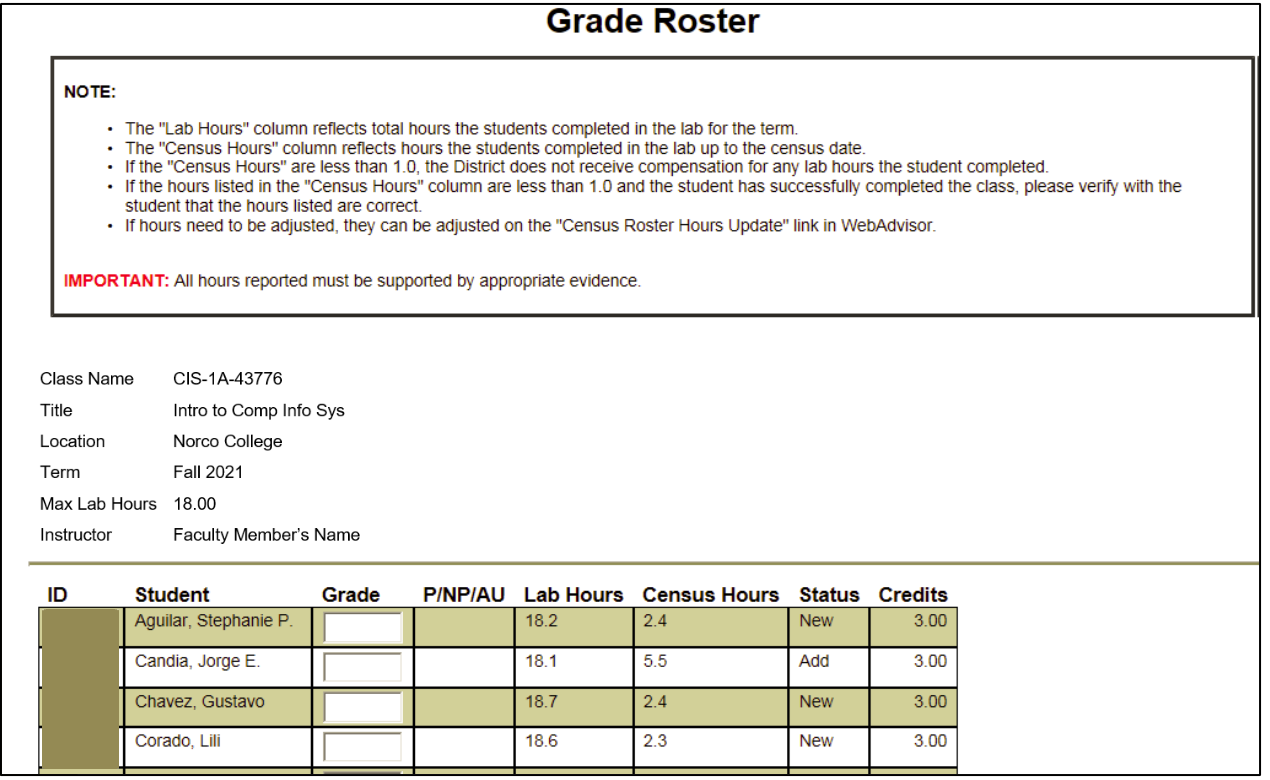
Grade Rosters and Classes with Positive Attendance Lecture and Lab hours
Some sections (Varsity Sports, some MUS or MIS sections, other sections that do not meet the criteria for typical scheduling) must be reported as Positive Attendance course. For these section hours of attendance must be reported. Many of these sections have both a Lecture and a Lab component, so that is the example used here.
For sections that require the reporting of Positive Attendance hours, the Grade Roster to be submitted in WebAdvisor at the end of the term will appear as illustrated below.
For every student, you will enter a grade, the hours that the student attended lecture (Lecture Hours), and the hours that the student attended lab (Lab Hours).
The lecture and lab hours will be pre-loaded with the maximum hours possible.
It is your responsibility to reduce the hours for each student based upon his/her absences during the term.
It is critical that during the term you maintain accurate records of student attendance in BOTH the lecture and the lab portion of the course. The hard-copy of your attendance record IS the official documentation required and should be submitted to Admissions & Records at the end of the term. Make certain that you have clearly indicated attendance for every student for every day the class met.
If you were absent, then all students lose those hours of attendance for that day.
Contact your Department Chair or the Dean of Instruction with any questions.
Noncredit Grades
If you are entering grades for a noncredit section, you will put NC in front of the grade.
Legend
| Grades | Legend |
| NCA | A - Noncredit A |
| NCA | A - Noncredit A |
| NCB | B - Noncredit B |
| NCC | C - Noncredit C |
| NCD | D - Noncredit D |
| NCF | F - Noncredit F |
| NCP | P - Noncredit Pass |
| NCN | NP - Noncredit NP |
| NCW | W - NC Withdrawn |
Grade Rosters Inquiry
All sections can confirm that grades and (if appropriate) TBA hours or Positive Attendance hours have been submitted by clicking on the Grade/Pos Attendance Inquiry option in the Faculty Menu on WebAdvisor:
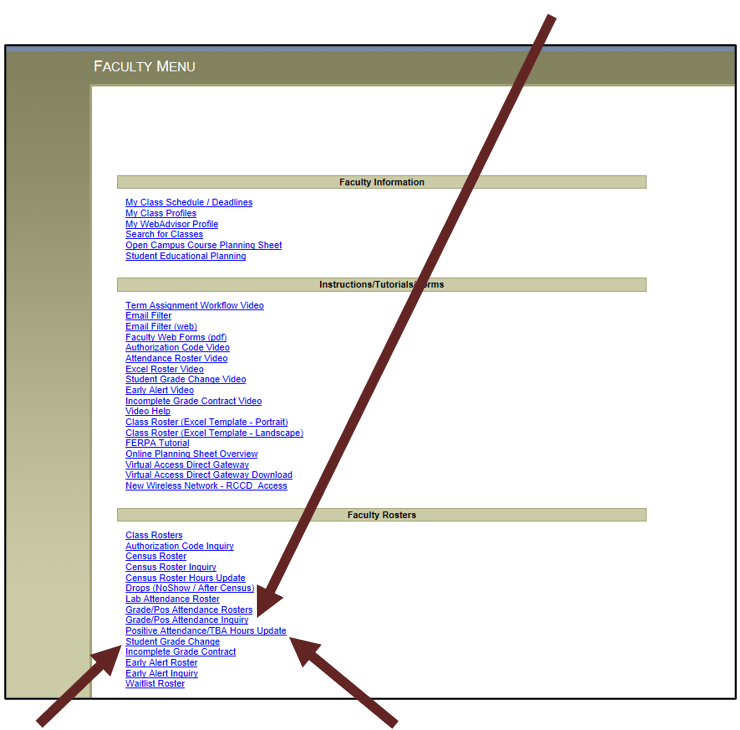
Grade Rosters & Positive Attendance Updates
If a correction needs to be made to a student grade, you may use the Student Grade Change option on WebAdvisor.
If a correction needs to be made to the Positive Attendance hours submitted, you may do so by using the Positive Attendance/TBA Hours Update option.
If you update the Positive Attendance hours, please resubmit an updated hard-copy of the Attendance Roster, if necessary, to Admissions & Records.
It is critical that the hardcopy of the Attendance Roster, documents and supports the hours of attendance that you have reported on WebAdvisor.
Faculty Services
College Resource Center (CRC)
The College Resource Center provides the following services for faculty:
- Faculty mailboxes
- Copier access
- Scantron graders
- Parscore graders
- Supplies
- Phone
- FAX
- Associate faculty computer access
- District and campus mail
Hard copies of Copy Requests can be dropped off in the CRC.
Access to the CRC is via Key Card. All faculty must contact Ms. Sheri Cologgi in the Business Office at (951) 372-7089 or Send Email to obtain a Key Card.
College Safety and Police
IN AN EMERGENCY CALL 911
If using a campus-line, dial “9" first, to access an outside line; then 911.
The College has 24-hour coverage and you can connect with the Police Dispatch for
non-emergency matters by calling (951) 222-8171 OR 222-8172. These are business lines
only and if called in an emergency, may result in a delay in response.
If you or any of your students would like to be escorted to your vehicles after dark, call the Dispatch line at (951) 222-8171 or (951) 222-8172. It can be a good idea to program these numbers into your cell phone.
Be advised that RCCD officers will ticket for moving violations on and near College.
Copy Requests
Copy requests can be submitted electronically to copydesk@norcocollege.edu and must be accompanied by a REQUISITION FORM. Allow THREE work days to process your request.
Copy requests using more than 600 pages will be sent off-site for processing and require at least 4 working days to process.
Faculty Email
Thank you all for routinely checking your email accounts associated with Norco College. Special thanks to our Associate (part-time) Faculty, who may have multiple professional obligations. Reminders about time-sensitive activities related to your contract (TA approvals, Census deadlines, etc.); updates from Admissions & Records; and communication from my office and other administrative offices are routinely sent to you via this account. Your timely monitoring is critical to the communication within the district and at our college.
Instructional Media Center (IMC)
The Norco College Instructional Media Center (IMC) provides and maintains the audio / visual technology, equipment, and services to support your courses. For information, please visit the IMC website.
Services provided (most services require 48 hour notice):
- Equipment Tutorials & Training
- Consultation for implementation of all classroom A/V technology
- P/A & A/V Setups
- Video and Audio Recording & Editing
- Graphics: Video Presentations
- Document Scanning
- Technical Assistance
- VHS to DVD Conversions
- Cassette to CD Conversions
- Vinyl Conversions
- Digital Signage
- New Technology Research
- Coordinate Equipment Installation
- Equipment Maintenance
- Video Conferences
- TeleConferences
- Laptop Cart Classroom Delivery
Media Services for Norco College Classes Offered at JFK High School:
- Media Carts
- LCD Projectors
- Laptops
- DVD / VHS Combo Units
- Microphones
- Audio Systems
If you experience problems with LCD projectors/screens, overhead projectors, microphones, document cameras, A/V touch panels, assisted listening systems, LCD/LED displays, or any other media equipment. Please contact IMC at (951) 372-7071.
For computer or network problems contact the Helpdesk at (951) 222-8388 or helpdesk@rccd.edu
|
LocationNorco Operations Center
|
IMC StaffDan Lambros
Ruth Leal |
Parking Permits
We do not require students to have a current semester permit to park in a designated student space for the first 2 weeks of class during the Fall and Spring semesters or first week of the Summer session. The same is not true for faculty or staff parking. To park in a staff space you must have a current or expired staff permit the 1 day of class or you will be subject to a citation.
Staff/Faculty parking permits are required in order to park in a yellow-striped Staff/Faculty parking space. Any type of RCCD staff parking permit (expired or not) will be recognized during grace period only. If no Staff/Faculty parking permit is displayed, the vehicle is subjected to being cited for a permit violation.
After the grace period, a current Staff/Faculty permit must be displayed. Parking Permits can be purchased online via your Faculty WebAdvisor
Log on and click the Purchase Staff Parking link under Other Services
Professional Development
The Norco College Professional Development program offers ongoing opportunities to
improve, develop, and expand the skills and practices of faculty and staff by planning,
promoting, and hosting training workshops and other professional development activities.
For more information, please visit the Professional Development website.
Teaching Assignment (TA) Approval Process
Teaching Assignments are approved via WebAdvisor. Once you as the faculty member and the department chair have tentatively worked out which class(es) you will teach, the IDC generates a TA for you. During an approval period each month new and modified TAs enter the WebAdvisor queue to be approved; first by the department chair, then by the Dean of Instruction, and finally by the faculty member. When a TA is ready for you to review and approve or deny, you will receive an automated email delivered to your college/district email address.
It is important to approve/deny your TA whenever prompted to do so.
Pay close attention to the term; some months you may have multiple TAs to approve. You will receive one notification for each TA in your queue.
Please also note the deadline for review and approval.
If there is some error on your TA, please deny it and contact your IDC with corrections immediately.
It is essential that you complete your TA approval as soon as possible during the approval time-window. Failure to do so causes extra work for Information Services, Payroll, our college staff; and compromises the smooth running of the payroll system.
Thank you for you attention to this significant matter.
FAQs about TA Approvals
Q: When is my approval period?
A: Approval periods are approximately during the first two weeks of each month. Specific dates for each month are available in WebAdvisor.
To find the dates:
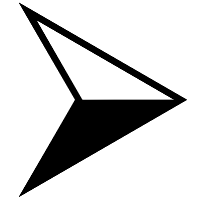 log onto WebAdvisor
log onto WebAdvisor
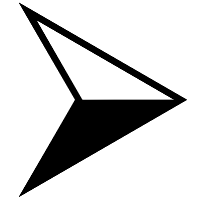 from the Main Menu CLICK on Faculty – Click Here
from the Main Menu CLICK on Faculty – Click Here
from the Faculty Menu | in the upper right quadrant labeled
TA- Term Assignments
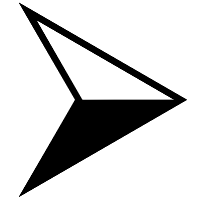 CLICK Assignment Processing Dates
CLICK Assignment Processing Dates
Note the Faculty approval windows.
If a Faculty TA is not completed, or is denied by either the Department Chair or the Dean, the TA will not appear in your approval queue.
The TA will only move into your queue for approval following the approval of the Dean.
Q: I approved my TA last month, why do I have to approve the same TA more than once?
A: The quick answer is that it is not the same TA… something is different about it. If there is a change made in your TA; the new TA will need to be reviewed and approved. This is nothing new… it happened back in the pen & paper approval process days as well.
Q: Do I have to approve a TA every month?
A: Not necessarily, but maybe. There can be months in which no TA approval is needed. Before the term begins, you will obviously be approving the TA for the upcoming term. If nothing on your TA changes - that should be it. However, see the above question....
Q: Will I ever have a TA from more than one term to approve during the same month?
A: Possibly. This can happen especially during months at the end of an intersession
and before a primary term. There can be some final modification to the intersession
TA which requires your approval AND the initial approval of the TA for the upcoming
primary term.
So always be mindful of the Term that is indicated in the automated email notification.
Student Services and Student Opportunities
CalWORKs at Norco College
Current and prospective Norco students who meet the criteria for eligibility may receive services through the CalWORKs Program. To be eligible for the program, students must be CalWORKs/TANF (Temporary Assistance for Needy Families) recipients. This means that the student and their children are actively receiving cash aid assistance from the Department of Public & Social Services. Our program offers support services to students primarily from within Riverside County, yet we also serve students from San Bernardino, Los Angeles and Orange counties.
CalWORKs students receive support services such as priority registration, intensive case management, job placement, counseling, career advisement, and other services that promote success. Many current CalWORKs students could not get the education they need to break the cycle of poverty and dependency without such assistance. The Norco CalWORKs staff continues to recruit eligible students so that support services can be provided to ensure their success in school and the workplace.
One aspect of the support services our program provides to students is in preparing textbook documentation for them to submit to the county. As cash aid recipients, students are eligible to have all of their required textbooks paid for by the county.
How can faculty help our students in need?
One way to guarantee that our students receive support services through CalWORKs is
to submit your required textbook and supply (e.g.: clickers) orders to the bookstore
in a timely manner.
This will enable student aid to be received from the county. Please keep our special populations like CalWORKs in mind. Thank you for your help.
Disability Resource Center (DRC)
Norco College provides services to students with disabilities through the Disability
Resource Center (DRC); located in the Center for Student Success Building. To request
academic accommodations due to a disability, please direct your students to visit
the DRC or contact the DRC staff at 372-7070. A DRC staff member will confidentially
review student concerns to determine any required accommodations. Once your accommodations
are approved through DRC, please provide these specific accommodations to your students.
Thank you for allowing DRC to determine the type of accommodation needed.
Contact Information:
Norco College DRC
2001 Third St. Norco, CA, 92860
General Phone: (951) 372-7070
Email: drc@norcocollege.edu
Location: 1st Floor of Center for Student Success
EOPS / CARE
Extended Opportunity Programs & Services (EOPS)
Cooperative Agencies Resources for Education (CARE)
EOPS is an access and academic support program for students who face economic and educational challenges. The program began in 1969 as a result of the Civil Rights movement to increase access to and success through college. EOPS applicants must demonstrate a financial need (Board of Governor's Waiver A or B) and an educational disadvantage to qualify.
EOPS services include: dedicated academic, career, and personal counseling, priority registration, textbook support, “over and above" tutoring, transfer assistance, school supplies, and study skills workshops.
CARE provides additional support services for EOPS students who: receive county cash aid, single head of household, 18 years of age or older, and have at least one child 13 years of age or younger. CARE services include child care stipend, on-campus meal voucher, life skills workshops, and textbook/school supplies assistance as applicable.
How can faculty help? EOPS requires its students to make three counseling contacts per semester. The second contact requires the submittal of an academic progress report that students must request each instructor to fill out for each of their classes. We ask for your assistance in completing the progress report for your class and returning it to your student in a timely manner so they can meet their program requirements.
Contact Information:
Location: 2nd Floor of Center for Student Success
Phone: (951) 372-7128
Email: eops@norcocollege.edu
Learning Resource Center (LRC)
The LRC is home to Tutorial Services and the Supplemental Instruction (SI) programs, Math Success Center, Writing Support Center, Assessment Center, open use study tables and computers. The LRC is available to all Norco College students. The Math Success Center and Writing Support Center are walk-in tutoring centers for students to visit at their convenience. No appointment is necessary.
The LRC also provides additional services:
- General use computers
- Copiers and printers
- Study tables
- Engineering computers
- Textbooks and calculators are available for checkout while you are in the LRC.
- You can also checkout calculators and use them in your classes (resources limited and available on a first-come-first-serve basis)
More information about the LRC and current tutor and SI schedules please visit our LRC website.
Contact Information:
Location: First floor of the Wilfred J. Airey Library Building
Phone: (951) 739-7896
Email: lrc@norcocollege.edu
Website: https://www.norcocollege.edu/academicAffairs/tl/lrc/Pages/index.html
LRC Computer Lab Usage Guidelines
- No Social Networking
- No Online Chatting
- No non-academic email
- No Children
- Websites can be visited for academic use only
Library
The Wilfred J. Airey Library is located on the top floor of the Library building.
Contact Information:
Circulation: (951) 372-7019
Reference: (951) 372-7115
Email: norcocollegelibrary@norcocollege.edu
Website: https://norcocollege.libguides.com/home
Services
- Library Workshops (http://tinyurl.com/7aax5mm)
Students can access the electronic library skills instruction workshop schedule and online registration form for a 1-hour, face-to-face research orientation. Attendees receive a proof of attendance form at the end of each session. - Collection Development/Recommend a Purchase
If you discover that the library is missing an important resource, please, let us know. Paper forms are also available in the library. (https://norcocollege.libguides.com/c.php?g=33016&p=3273262&preview=f53c9199a9b35e27fb33fd8602b6775b) - Reserve Textbooks
If possible: Remember to bring copies of your course textbooks to the circulation desk for the reserve book collection.
If you have materials that you would like to have available for your students at the library, please complete the Library Reserve Request Form (available at the library) and bring the items to the Circulation Desk. These items will be made available for student use within 3 working days. Students can see what has been placed on Reserve by searching Norco Course Reserves in the Library Catalog. These items can be found under the name of the course at: Norco College Library OneSearch
Electronic Resources
- 24/7 Reference – Type your question into the Get Library Help IM a Librarian chat box to obtain live reference assistance from an academic librarian 24 hours a day,7 days a week. The chat box is located in the upper right-hand side of the Library's homepage at https://norcocollege.edu/library
- Electronic Databases (http://norcocollege.libguides.com/AtoZ)
Access ebooks, articles from scholarly journals, magazines, newspapers, and other virtual resources free of charge via the internet. Datatel number is required for off-campus access. - LibGuides
http://norcocollege.libguides.com/?b=s
Helpful guides and tutorials about various subject areas can be found along with the faculty guide at https://norcocollege.libguides.com/faculty
Library Events
Updates about current Read 2 Succeed Events can be accessed through the Read 2 Succeed webpage. Keep up to date and let your students know!
Student Employment Services
The Student Employment office helps promote student learning by finding part-time jobs, on-campus and off-campus, through the Federal Work Study, District Employment, or CalWORKs Work Study. The benefits of finding jobs through Student Employment are: work hours that fit with the student's class schedule, competitive pay ($8.00-$12.00/hr), and students who work on campus are more likely to persist in their studies. In order to qualify for student employment opportunities and students must have 2.0 GPA or above, enroll in 6+ units in Fall/Spring and 3+ units in Winter/Summer.
How can faculty help? Please promote working on or off-campus through Student Employment Services since many of our students are seeking part-time jobs to help finance their education. Many first generation college students in particular are unaware of student employment opportunities at the college.
Contact Information:
Location: 2nd Floor of Center for Student Success
Phone: (951) 372-7190
Website: https://www.norcocollege.edu/services/studentLife/se/index.html
Tutorial Services
Mustang Tutoring is found on the first floor of the Library Building as part of the Learning Resource Center. Please refer online for more details about Mustang Tutoring:
https://www.norcocollege.edu/services/tl/lrc/index.html
Faculty Resources
What subjects do we tutor, and who are the tutors?
Tutoring sessions are led by trained tutors who received an “A” or “B” in the respective courses for which they choose to tutor. They reinforce specific course material emphasized by the professors and use their own successful student experiences to integrate what-to-learn with how-to-learn. All of our tutors must be recommended by the College’s faculty members. Subject areas offered for tutoring change each semester, but typically include math, chemistry, history, psychology, physics, biology, anatomy, sociology, business administration, computer information systems, Spanish, and more.
- To recommend a student to become a tutor, click HERE. (In order to complete this form, you will need the student's name and student ID).
- To download the Norco College Embedded Tutoring Best Practices, click HERE.
- To submit a request for an Embedded Tutor, click HERE.
Add the following Norco Tutoring Online (ILA-800) enrollment link to your Canvas course:
https://rccd.instructure.com/enroll/XP6LBL
NetTutor availability for Online, Hybrid, and Web-enhanced sections
Norco College has contracted with NetTutor to purchase online tutoring service hours for all Norco College online, hybrid, and web-enhanced courses. Online tutoring service is an accreditation requirement for Distance Education and must be made available free of charge to our distance students. To those faculty teaching online and hybrid designated courses, thank you for taking the steps described below to ensure that our students are informed about this important resource.
NetTutor offers students the opportunity to enter a live NetTutor session (where they are tutored one-on-one), submit a question to the mail center and come back later for the tutor's response, or upload a writing assignment/paper and come back later for the tutor's feedback.
NetTutor tutors are subject matter experts in the fields they tutor and hold at least a Bachelor's Degree, although many hold Master's and PhDs. They do NOT give out answers, but emphasize the Socratic Method to solve problems. In addition, NetTutor encourages course instructors to provide tutors with syllabi and assignments so they can customize tutoring to align with what and how the student is taught in class!
General information about NetTutor is available at: www.nettutor.com.
Damon Nance, Dean of Technology and Learning Resources, may also be contacted at: Send Email or (951) 372-7041 with any questions or feedback about NetTutor Online Tutoring Service.
Instructors using the Canvas LMS can access NetTutor in their Norco Canvas course
menu: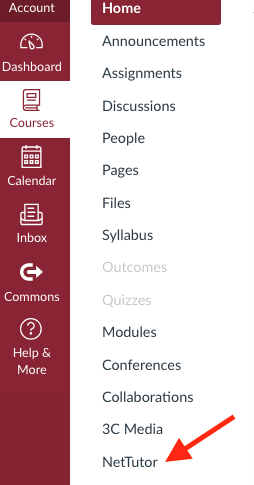
Veterans Services
Norco College welcomes all veterans, active duty military members, and veteran's dependents to begin or continue their education.
Veteran-related concerns should be referred to the Veterans Resource Center.
Contact Information:
Location: Veterans Resource Center
Phone: (951) 372-7142
Email: veterans.services@norcocollege.edu
Website: www.norcocollege.edu/veterans
Norco College
- Career and Academic Pathways
- School of Applied Technologies & Apprenticeships
- School of Business & Management
- School of Communication, Humanities & Languages
- School of Human & Public Services
- School of Math, Engineering, Computer Science & Game Development
- School of Natural Sciences, Health & Kinesiology
- School of Social & Behavioral Sciences
- School of Visual & Performing Arts
- Department Chairs
- Academic Programs: Degrees, Certs, Trailheads, and Pathways
- Governance Entities
- Standing Meetings Calendar
- Academic Council
- Academic Planning Chairs
- Academic Senate
- Associated Students of Norco College
- Assessment Committee
- Curriculum Committee
- Course Materials Availability Committee
- College Council
- Classified Professional Development Committee
- Distance Education Committee
- Diversity, Equity, Inclusion & Accessibility (DEIA) Committee
- EOPS/CARE Advisory Committee
- Faculty Professional Development Committee
- Foster Youth Success Committee
- Grants Advisory Panel
- Institutional Effectiveness & Governance Council (IEGC)
- Library & Learning Resource Center Advisory Committee
- LGBTQ+ Advocates Committee
- Marketing Committee
- Program Review Committee
- Resources Council
- Scholarship Committee
- Student Support Council
- Student Success Committee
- Safety Workgroup
- Transfer Advisory Committee
- Town Hall Meetings
- Teaching & Learning Committee
- Aaron Eastwood
- Adam Martin
- Adriana Moreno
- Aldo Yanez
- Alexis Gray
- Ammanda Moore
- Amy Kramer
- Ana-Marie Olaerts
- Andres Elizalde
- Andy Robles
- Araceli Covarrubias
- Ashlee Johnson
- Bani Ghosh
- Barbara Moore - IN MEMORIAM
- Ben Palispis
- Bibiana Lopez
- Brady Kerr
- Brian Johnson
- Brittnee Quintanar
- Cameron Young
- Caroline Hutchings
- Christopher Lugo
- Dan Reade
- Dana White
- Darnell Bing
- Derek Ketcham
- Dominique Voyer
- Eileen Holt
- Eric Doucette
- Erin Deck
- Estrella Romero
- Farshid Mirzaei
- Gail DeAngelis
- Glen Graham
- Hayley Ashby
- Inaki Zubizarreta
- Jacob Drainville
- James Finley
- Janet Frewing
- Jeff Clendenning
- Jeffrey Mulari
- Jessiah Ruiz
- Jessica Dobson
- Jethro Midgett
- Jim Thomas
- Jody Tyler
- John Alpay
- John Moore
- Jose Sentmanat
- Jude Whitton
- Kara Zamiska
- Kelly Carpenter
- Khosrow Rad
- Kiandra Jimenez
- Kim Kamerin
- Kimberly Bell
- Laura Adams
- Liam Doyle
- Lindsay Owens
- Lisa Hernandez
- Lisa Nelson
- Lynsey Walker
- Margarita Shirinian
- Maria Adams
- Maria Jurado
- Martin Torres
- Megan Lindeman
- Meghan Chandler
- Malcolm Hawkes
- Michael Bobo
- Michelle Ramin
- Miguel Castro
- Mike Leese
- Monica Gutierrez
- Monica Huizar
- Monishia Miller
- Nancy Bliss Estes
- Nancy Pirozzi
- Nancy Quinones
- Natalie Morford
- Nicole Capps
- Patty Worsham
- Paul Van Hulle
- Peggy Campo
- Phu Tran - IN MEMORIAM
- Rosalio Cedillo
- Ruben Aguilar
- Sandra Popiden
- Sara Nafzgar
- Sarah Burnett
- Sean Davis
- Sharese Tronti
- Sigrid Williams
- Starlene Justice
- Steff Warsinski
- Stephany Kyriakos
- Steven Camacho
- Steven Chang
- Suzanne Witmer
- Svetlana Borissova
- Tami Comstock
- Ted Jackson
- Teresa Friedrich Finnern
- Timothy Russell
- Tyler Walton
- Virgil Lee
- Vivian Harris
- Weining Cui
- William Whalen
- Zarif Shehata
- Zina Chacon
- Professional Development
- Faculty Professional Development Funding Request
- FLEX Requirements
- Race and Equity Trainings
- Faculty Professional Development Committee
- Classified Professional Development Committee
- Training and Development Videos
- Teaching & Learning Committee
- Leading from the Middle Professional Development Plan
- Strategic Development